Workspaces
Home
The Home workspace is for file management. It’s reachable by clicking the top-left logo.
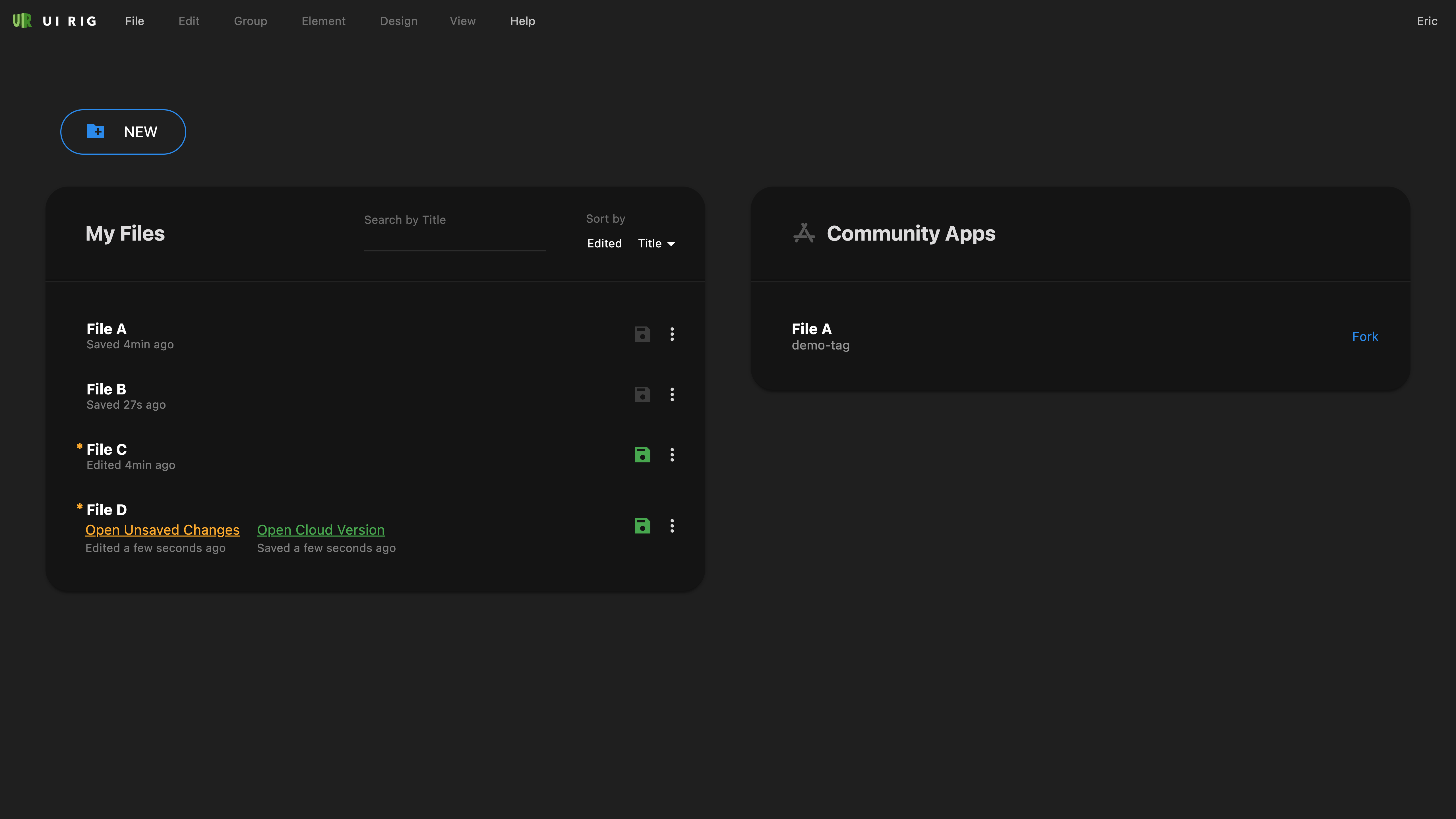
- File A has been saved to the cloud. In addition, it has a published version as well, see the "Community Apps" list. The public version doesn’t have to be the same revision you have privately saved.
- File B has been saved to cloud.
- File C has never been saved to the cloud.
- File D has been saved to the cloud but there are unsaved changes in your browser.
If you delete the cookies, your unsaved changes will be gone. By the way, you can always make a local backup by: File → Export to Disk
Drafter Workspace
For now, glance over where Group and Element actions are. Then, take a look at the Groups and compare them with the next section.
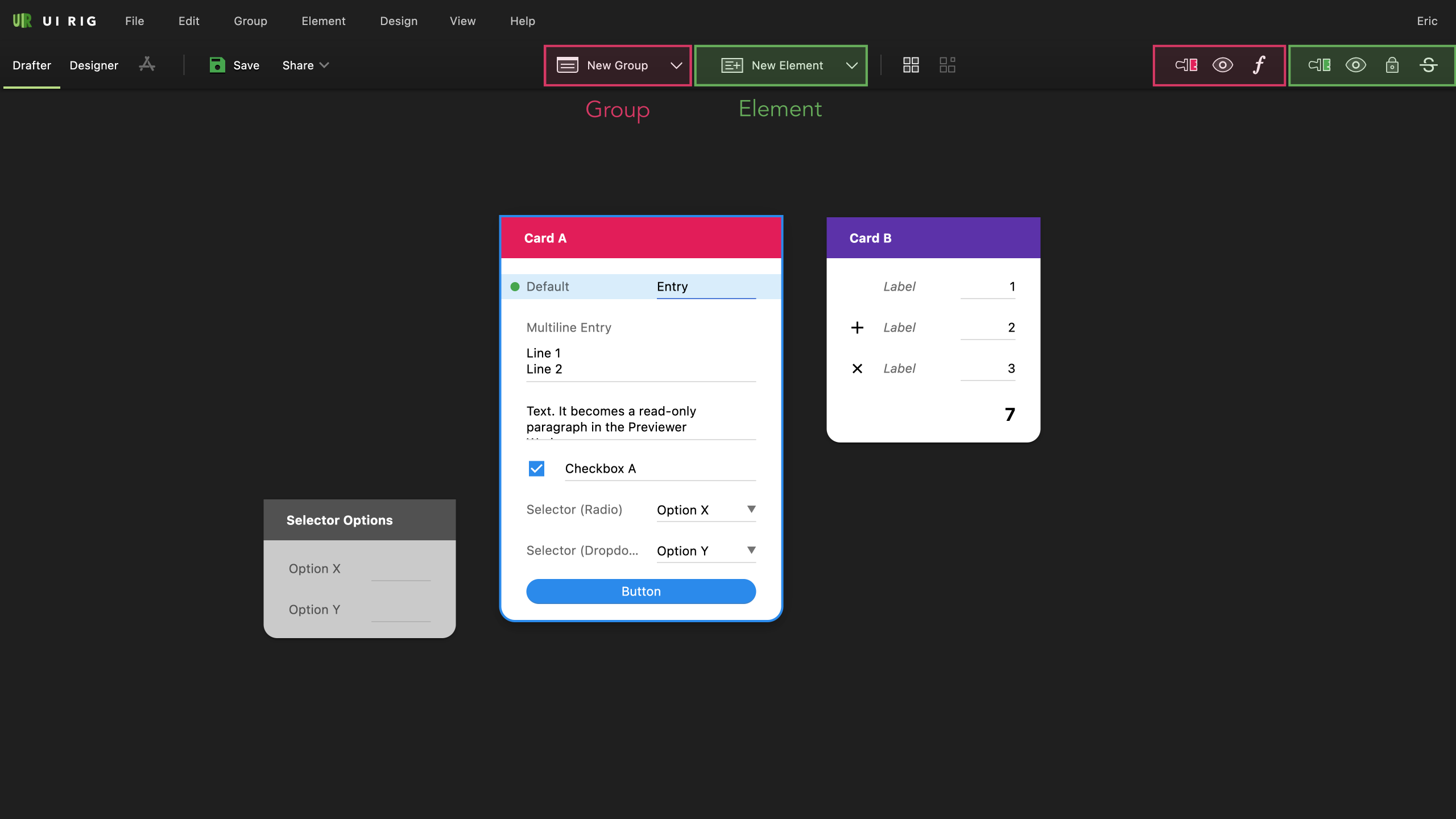
Designer Workspace
In Designer, Groups become interactive pages. In this workspace, you can change style and among other settings.
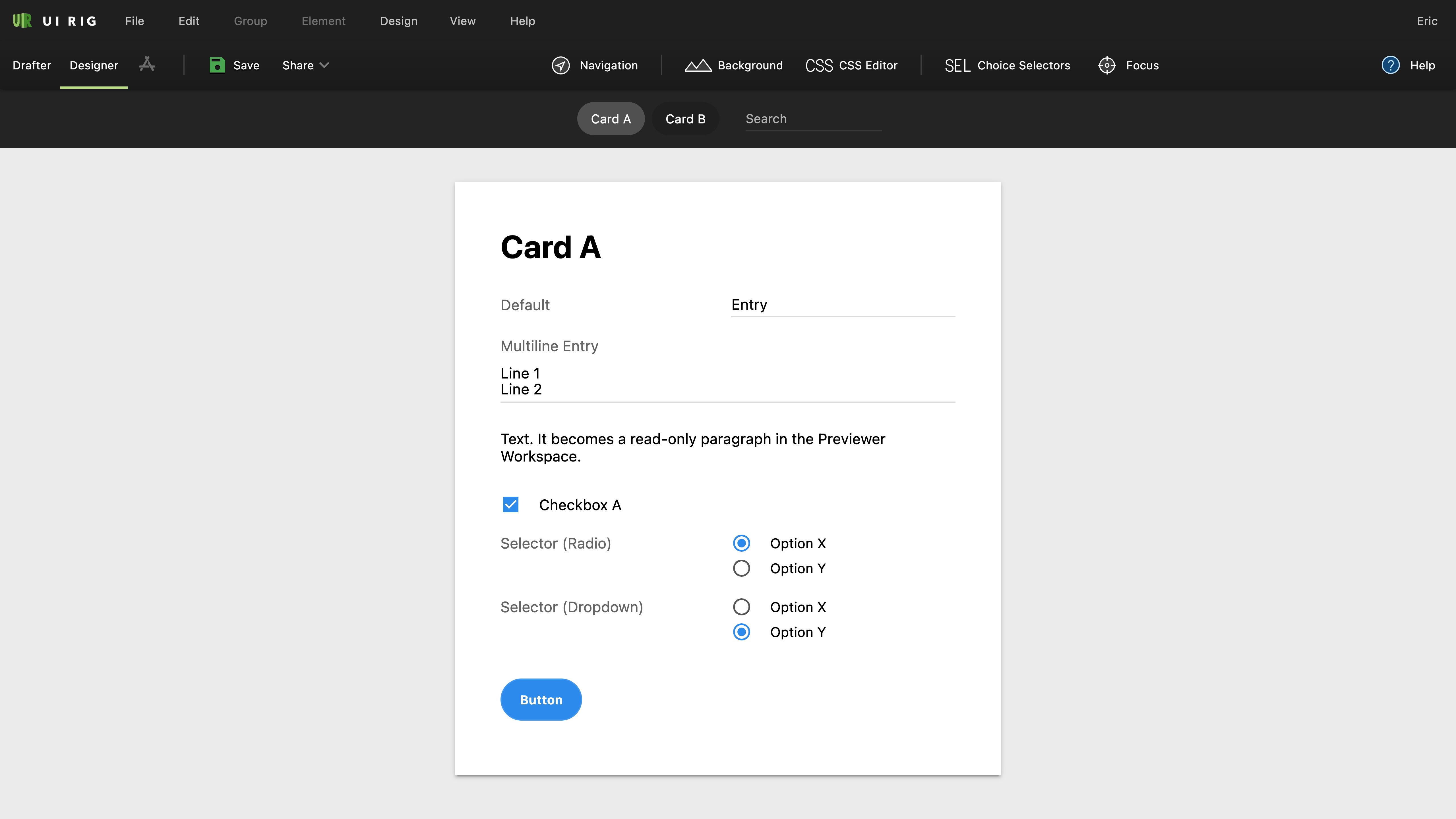
Initial Page
Designer opens at the selected Group. Otherwise, at the topmost. When many Groups are at the same height, the leftmost wins.
Undo works in Designer too
Drafter and Designer share their undo history. For example, changing an Element value in Designer modifies it in Drafter as well. If that’s undesirable, you could File → Duplicate before going to Designer.
App Mode
The App Mode is like Designer but without the toolbar.
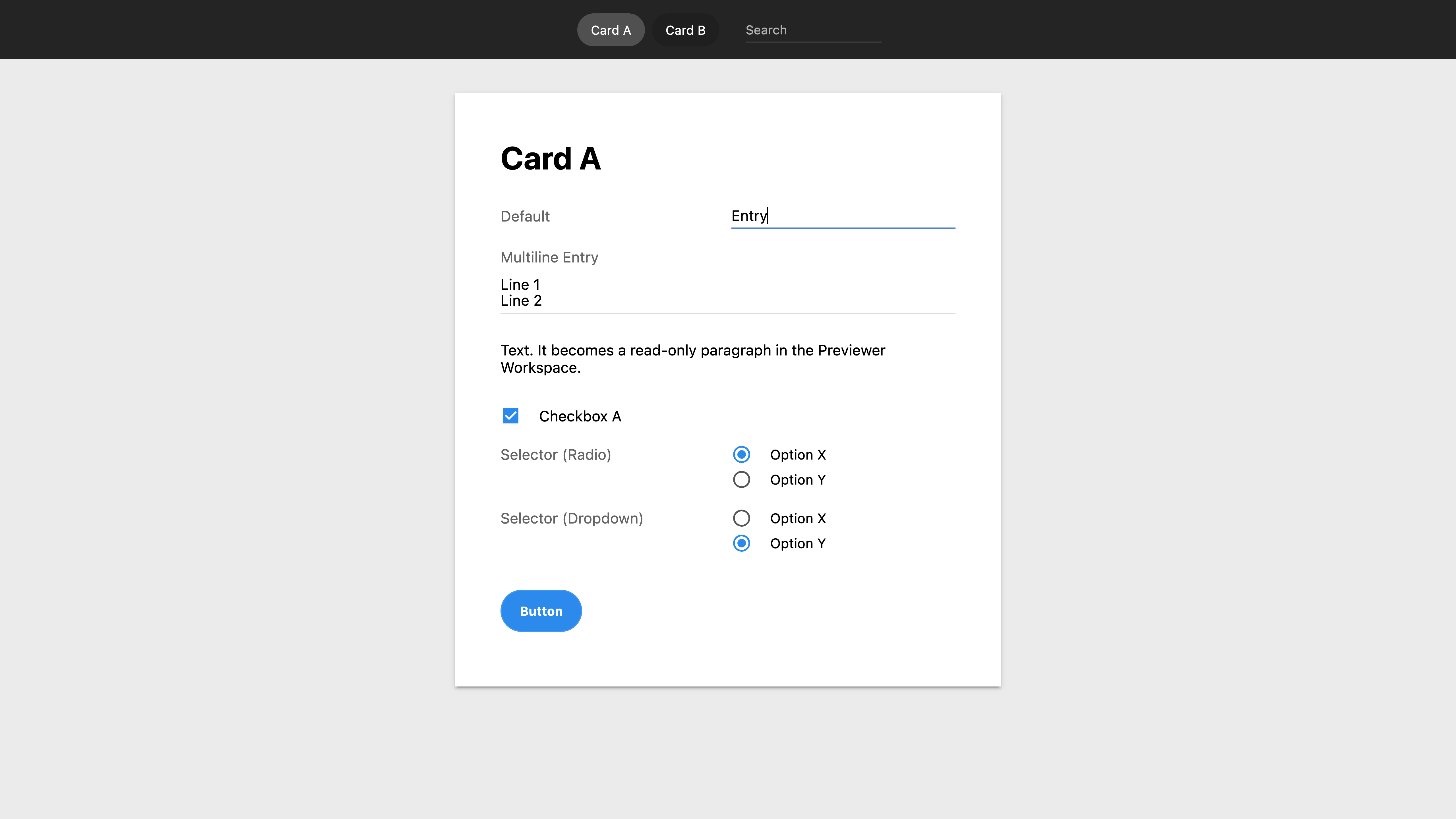
Tips
Exporting for Graphic Design Programs
In Designer, use the browser’s Print → Save as PDF. That PDF serves as an editable starting point you can import into Adobe® Illustrator or Inkscape®.
Hiding Toolbars
You can hide the Toolbar and Side Panels using the View menu. That is, most actions are available in context menus (right-click), Shortcuts, and the top Menubar.