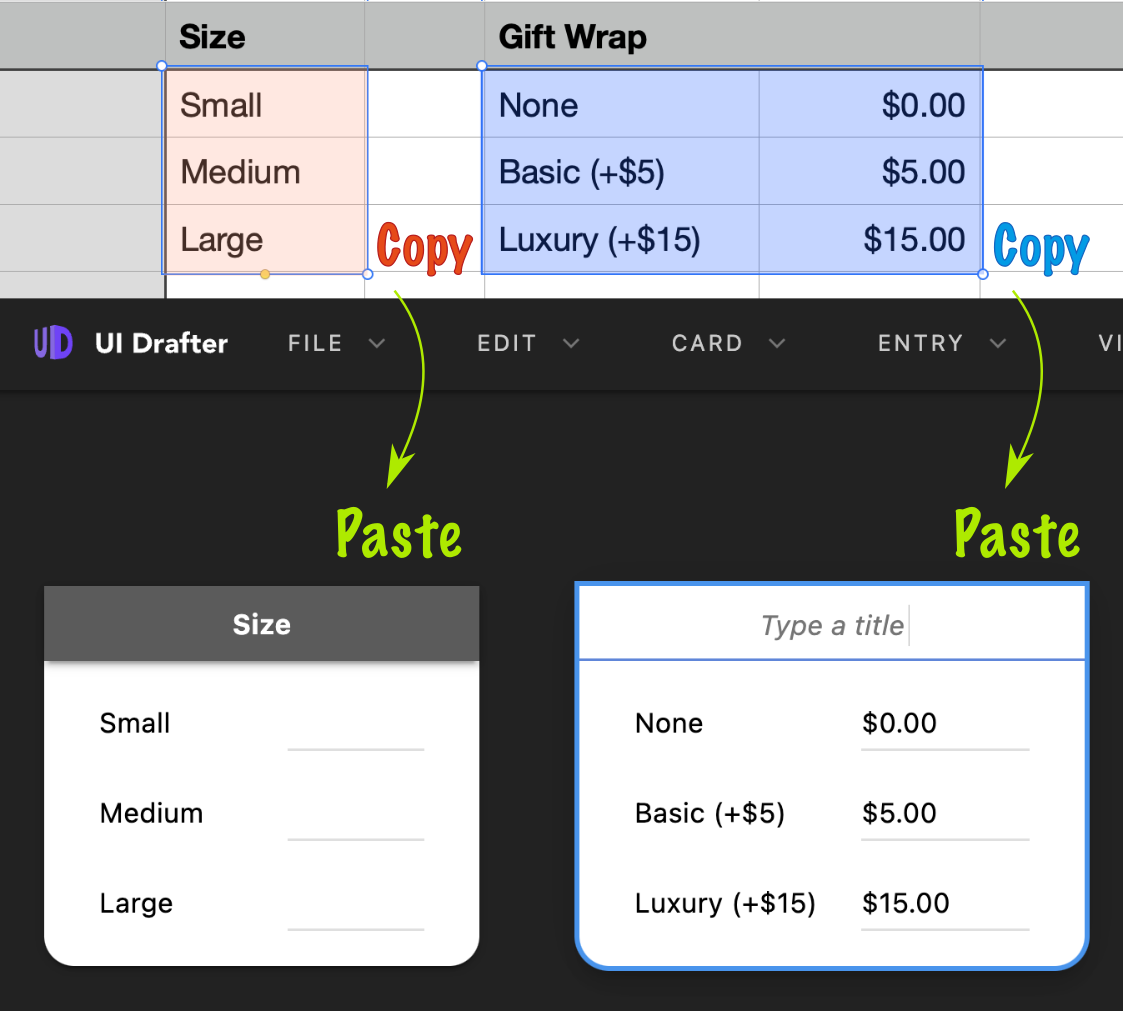Groups
Root Groups
In Designer, each Root Group becomes a Page, but Auxiliary Groups don’t. They are Groups with the Hide in Designer option, and are handy for:
- comments, or
- intermediate computations (discussed later in Formulas)
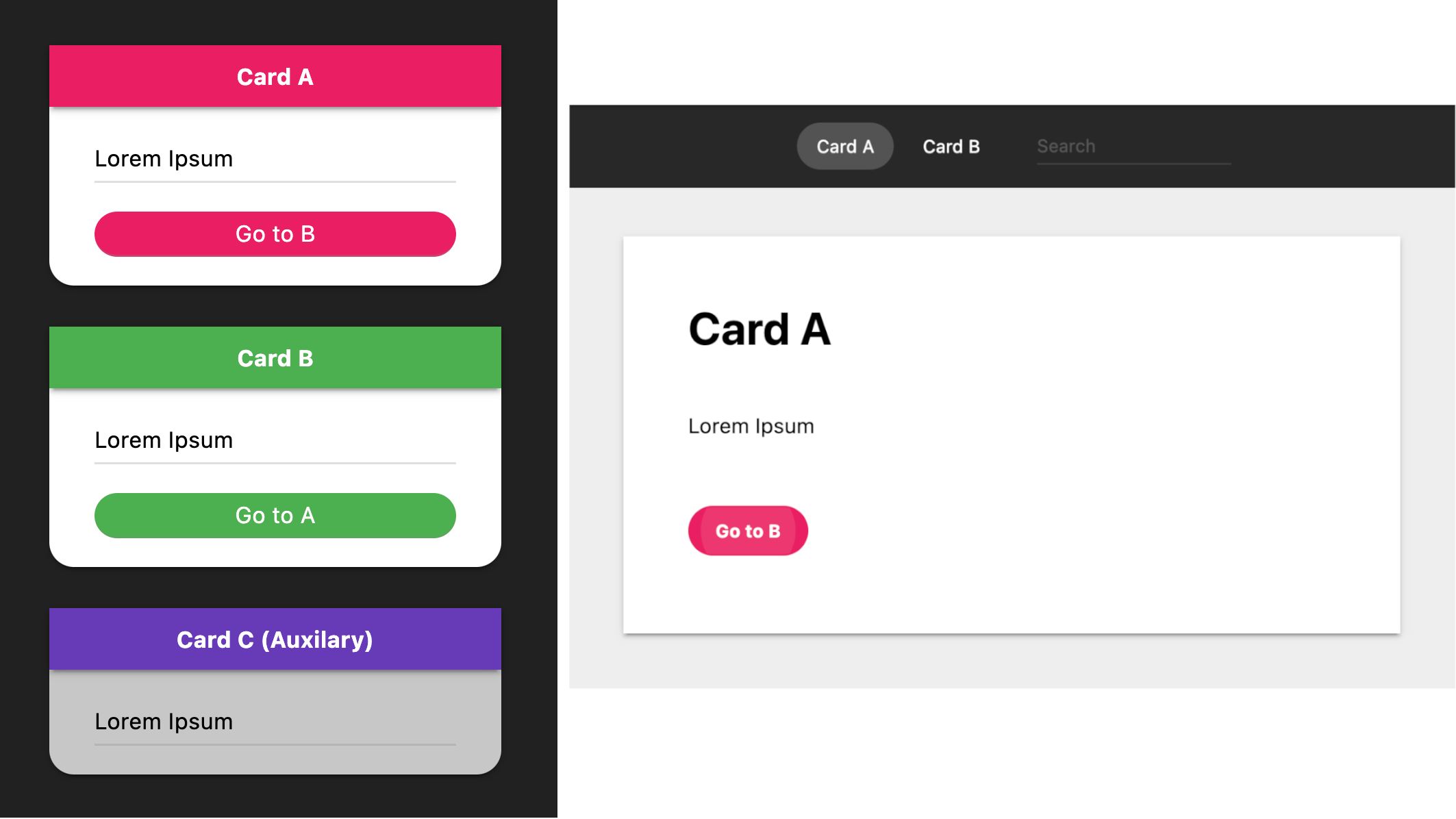
Tip Auxiliary Groups can be hidden in the Drafter Workspace too, View → Hidable Groups.
Nested Groups
Nested Groups are for sub-sections.
Group and Ungroup
Click Group to create a Nested Group with the selected Elements. Conversely, Ungroup moves the Elements to the parent Group.
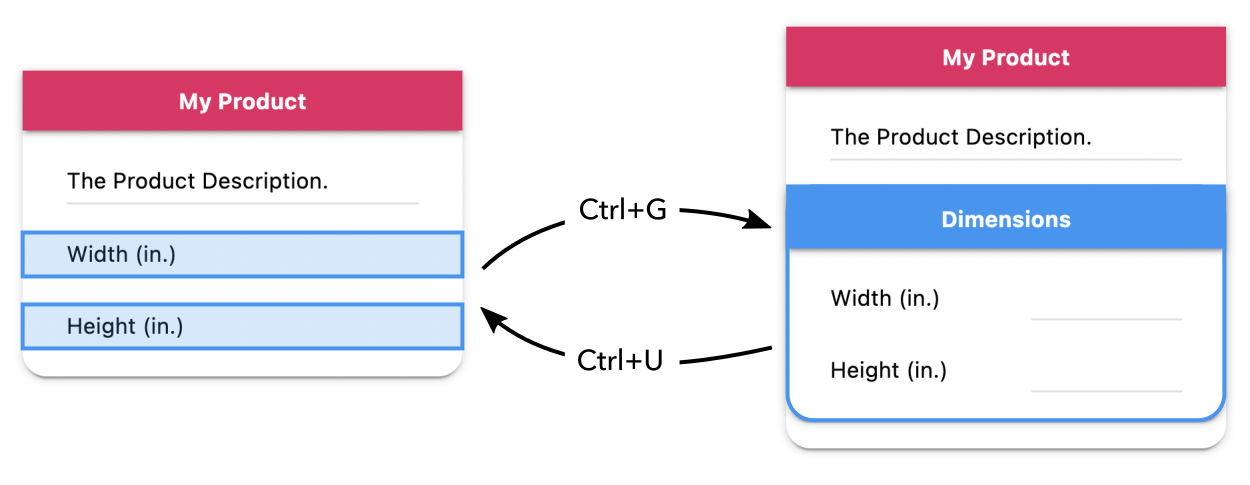
Similarly, you can Group Groups.
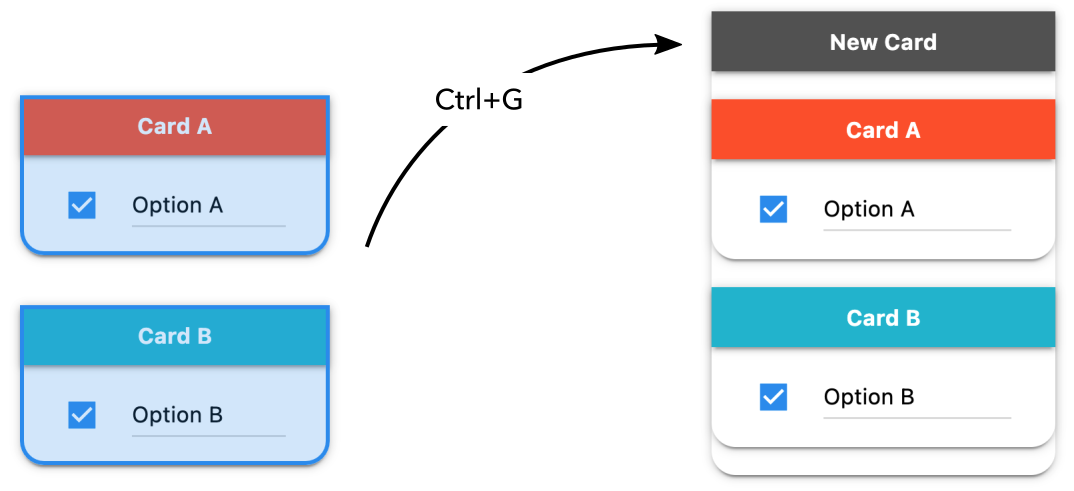
How to Insert Groups?
Option 1: Drop a Group Template into the board, or into another Group.
Option 2: Click a Group Template. If a Group is selected, it creates a nested one.
Option 3: Ctrl ⌘ K (works like Option 2).
Keyboard Modifiers
These modifiers work for the three options.
- ⌥ Alt for an Empty Group
- Shift for a Formula Group
Pasting from Spreadsheets
You can paste 1 or 2 columns from spreadsheets. Also, from plain text with tab separated columns.